Advanced Techniques for Ordered Lists Using CSS Counters
A guide to implementing HTML ordered lists using CSS counters
Introduction
Welcome back, code connoisseurs! 🎩 Last time, we jazzed up our lists with custom styles and emojis that made them sing on the page. Today, let's tackle the realm of ordered lists with a Tony Stark flair from Iron Man: "Sometimes you gotta run before you can walk." Ready to sprint with CSS counters? Let's jump right in!
Playing with start and reversed 🔄
Before diving into the complex world of CSS counters, let's get familiar with two simple but powerful HTML attributes: start and reversed. These attributes give you basic control over how your ordered lists behave.
- Starting Your List at a Specific Number:
With the start attribute, this list kicks off at 5 instead of the default 1, proving handy for continued lists or chapters.
<ol start="5">
<li>Item 5</li>
<li>Item 6</li>
</ol>
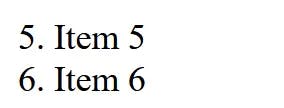
Reversing the List Order:
The reversed attribute flips the order, ideal for countdowns or ranking items from first to last place.
<ol reversed>
<li>Gold medal</li>
<li>Silver medal</li>
<li>Bronze medal</li>
</ol>
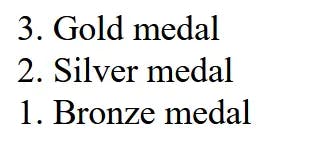
Mastering CSS Counters for Customized Numbering 🤓
Now that we've seen what HTML can do, let's amplify our control with CSS counters. These allow for more dynamic and customizable list numbering, no matter how complex your list structure is.
Setting Up a Counter
CSS counters let you define and manipulate your own numbering systems. This code sets up a counter, increments it for each item, and then displays it.
ol {
counter-reset: my-awesome-counter;
}
ol li {
counter-increment: my-awesome-counter;
list-style-type: none;
}
ol li::before {
content: counter(my-awesome-counter) '. ';
}
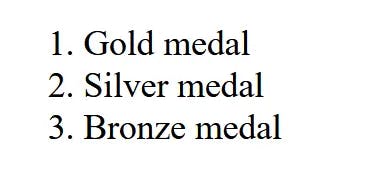
Advanced Counter Management
Want to manage multiple counters or reset them in the middle of a list? Here's how:
Resetting Counters:
If you need a new sequence within the same list, Sure, here's how it integrates seamlessly into the post:
<ol>
<li>Phase One</li>
<li>Phase Two</li>
<li style="counter-reset: my-awesome-counter 0;">New Start</li>
<li>Phase One Again</li>
</ol>
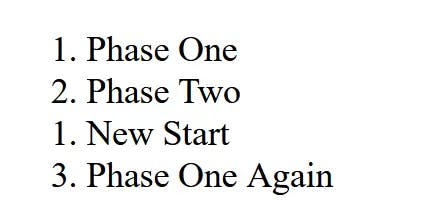
Starting CSS Counters from a Specific Number
When you're deep in the world of CSS customization, you might find scenarios where you need your list to kick off from a specific number. Perhaps you're continuing a sequence from another section, or you just fancy beginning with your lucky number! 🎲 CSS counters are not just flexible; they're also quite accommodating to these needs.
To set your CSS counter to start at any number you choose, you simply adjust the
counter-resetproperty accordingly. Here's how to make it start at 10:ol { counter-reset: my-awesome-counter 9; /* Start counting from 10 */ }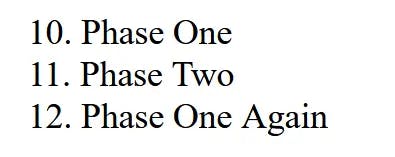
By setting
my-awesome-counterto 9, the next number in the sequence (when the counter is incremented for the first list item) is 10. This feature is particularly handy when your lists need to maintain continuity across different sections or pages.
Styling and Formatting Your Counters
You can also style your counters just like any other text element:
ol li::before {
content: counter(my-awesome-counter) '. ';
color: red;
font-weight: bold;
}
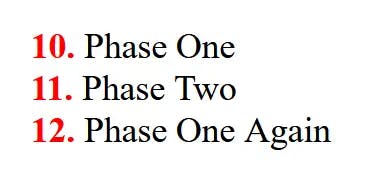
Conclusion 🎉
CSS counters not only provide flexibility in numbering but also unleash creative potential in how lists are presented. From starting lists at any number to creating custom-styled and dynamically updated sequences, the possibilities are vast.
Stay tuned for our next adventure into creating lists with custom markers. Until then, keep counting and keep coding! 🚀👨💻
